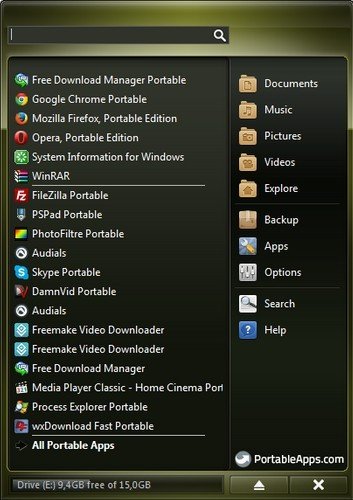
Do you work on different PCs, which do not necessarily have the software you need or on which you cannot always install that software? There is an attractive solution to this. Simply get “portable” versions of that or similar software and install them on a USB (thumb) or other portable, external drive, which you can then carry along with you and use on multiple computers.
The advantage with such software is that they then do not need any further installation; leave no footprint on the different PCs where they are being used, since their settings are not saved in the registry but on the portable drive itself. One time, I wanted to show a video clip to a friend, who because of misinformation was totally scared of installing software he did not know & there’s quite a lot he does not know about software. This video clip was in a format the windows media player could not play without additional codecs, which of course I could not install. After I assured him I had the VLC Player on my USB drive and finally convincing him I would not install it, since it was installed on but just run it, he agreed to view the clip. I just opened it using the portable VLC, which apparently plays most audio/video content with its inbuilt codecs. So having a portable alternative helped, though these can come in handy in many different situations, like wanting create or edit or view a Word document on a PC without Microsoft Office programs. In such a case portable Open Office or LibreOffice could help. One other quick advantage I can think of: I normally want if possible to have access to my hundreds of browser bookmarks. If you are using a “portable” browser such as portable Mozilla Firefox, you can access them on any PC where you use it. There are lots of sources for such software nowadays, though my favorite is http://portableapps.com. Their application is described as follows:
The PortableApps.com Platform™ is a full-featured portable software menu, backup utility, app store, automatic updater and application management system, that ties all your portable apps together and lets you build your own custom portable app suite. Add new apps with the portable app store, organize them by category or folder, choose the look and color you want and automatically update everything, all with one easy-to-use system. Just drop it on your portable device and you’re ready to go.
Get Portableapps platform and apps
At http://portableapps.com/download, download the platform, currently version 12.0.5 and with your external, for example USB drive connected, install it. It will automatically recognize the external drive and suggest installing it there. If NOT, manually select the USB or other external drive. If you are using an external hard drive instead, you might need administrative rights. If you want to install different apps right away, go to the “Get Apps” page and download all the different apps you need. These are all installed in a specially created folder called “PortableApps” if this platform is used. Alternatively, on the Portableapps menu: Apps => “Get more apps” will open a new window in which you can directly select the apps you need and download them without going to the website. You need to re-start it to see newly installed apps in the menu, though a restart is no longer necessary in the newer versions of Portableapps. Other platforms (see below) will use a different folder, though, if you only want to have one, simply choose this folder as the destination. There lots of different applications, over 300 that have been classified in different categories, such as
Office
Examples:
- OpenOffice
- LibreOffice (both word processors, spreadsheet, presentations with Microsoft compatibility)
- Foxit & Sumatra PDF readers – much smaller & faster than Adobe Reader!
Development
Examples:
- Filezilla FTP client,
- NVU, Notepad ++, PSPad web editors
- Xampp (Apache, mySQL, PHP, phpMyAdmin, etc in one package)
Graphics & Pictures
Examples:
- Portable Gimp – a very powerful, but free graphics editor
- Blender (3D modelling, animation, rendering, post-production, playback)
- Inkscape
- IrfanView & XnView image viewers & converters, etc
Internet
Lots of browsers, including
- Portable Mozilla Firefox, Chrome, Opera, Iron, Maxthon
- Multi-platform instant messengers, like Pidgin, Miranda
- Download managers
- Mozilla Thunderbird, a powerful mail Outlook/Windows mail alternative,
- Skype portable, etc
Music & Video
- VLC Player an “easy to use media player that plays many formats”
- VirtualDub video editor
- Audacity Portable, a simple audio editor and recorder
- CDEx Portable – cd audio extraction and conversion
- Media Player Classic Home Cinema portable, which can effectively replace the Windows Media player
Utilities
Just a few examples like:
- Several disc defragmenters, like JkDefrag Portable, Smart Defrag Portable
- process explorers – System Explorer Portable
- CamStudio Portable – a free screen recorder and video producer, used to capture the accompanying video to this article
- SIW (System Information for Windows) Portable (Freeware) – software/hardware info
- WinDirStat Portable – disk usage analyzer and cleanup tool and lots more!
Security
Examples:
- Spybot – Search & Destroy Portable (Freeware) – Spyware detection and removal
- ClamWin Portable – Antivirus
Lots of games …
When you launch portableapps, it assumes your PC is connected to the internet and tries to check if there any new versions of any of the installed apps you got from portableapps.com. If it finds some, it will update them right away. You can also manually check for updates via the Apps => Check for Updates button. Wit the 2 lower buttons, you will be re-directed to portableapps.com, where you can get additional apps. Make sure any activated firewall allows portableapps to access the internet. You can customize the appearance and other aspects via the “Options” menu.
Alternatives
There are other platforms that work in a similar way.
- Liberkey from http://www.liberkey.com/en.html, currently with over applications
- Lupo Pensuite from http://www.lupopensuite.com/
- WinPenPack from http://www.winpenpack.com/
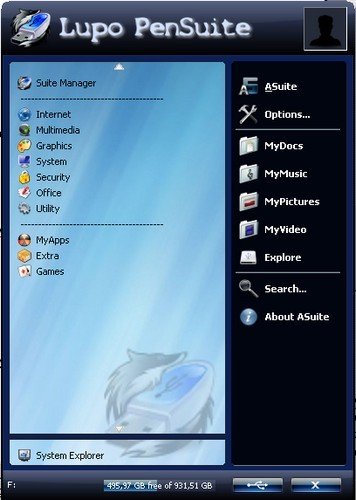
to name just a few. You can get additional apps from http://www.pendriveapps.com/ and if you want to use them under Portableapps, just select the “portableapps” folder on the portable drive as the target. After restarting, you should be able to see it, though it might not be placed in the existing categories, but under “Other”. There is some software which may not be “officially” available in portable form, but if you copy the normal installation folder from the Windows installation folder “Program Files” and paste it in the “portableapps” or whatever your installed platform’s apps folder is called, it can be used, since it apparently does not store some critical files in Windows registry, which would in that case be missing, making them unusable. After installing new apps or copying & pasting installation folders, you have to restart portableapps platform before you can access them via their icons in the menu. A small disadvantage with these “improvised” portable apps is: whereas the “ready made” portable apps only have their start icons in the menu, the others may have their other files appearing as well, making it look a bit disorganized, but it does not matter if you know which icon is for launching a specific program.
Examples
- A very useful & fast “Iwisoft free video converter” from http://www.easy-video-converter.com/ (you just have to bear with it trying to open the homepage every time you launch it, but it does its job well).
- The Orbituganda [http://www.orbituganda.com/downloads/fdminst-Orbit%20Uganda.exe] /Habari Web Portal [https://www.habariportal.com/freedownloadmanager.html] custom versions of the award winning Free Download Manager
- A free Videopad video editor from http://www.nchsoftware.com/videopad/index.html including some of their other free software
Read more
http://en.wikipedia.org/wiki/Portable_application http://en.wikipedia.org/wiki/List_of_portable_software
