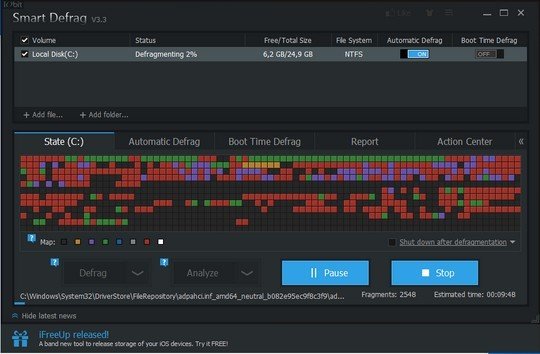
If you use a PC for different tasks, with time it slows down. This can especially be felt on older systems, though it is not limited to them. If you often go online, the browser collects lots of junk, including temporary internet files and that, together with what accumulates locally in the dustbin ultimately affects PC performance. In fact if it is not cleared over a long time, this can in addition take up a lot of space. You can compare this to household garbage. Windows has some on-board means for clearing this, but this is quite slow. We have talked about some other faster means of dealing with this, in the following articles:
Going back to the household example, you do not only need to get rid of rubbish but to also tidy up the home as well, keep the different items where they belong. The cutlery belongs to the kitchen cupboard when not in use, the toys in their box and so on. If a PC is used, the different files tend to get scattered around on the hard drive. Under Windows accessories, you have a utility for doing just that, but software like Smart Defrag is faster and more efficient. After installing and starting Smart Defrag, you can choose to defragment the pre-selected drive(s). If you have never defragmented, after FIRST clearing junk with tools like Ccleaner, the first time you do it, it might take quite a long time and may go into hours, especially if you have a lot of data & have huge drives. An old system with little RAM does not help things. For this, you can use available options, either to schedule when defragmentation takes place or let it take place but have the PC automatically shutdown after by selecting the checkbox “Shut down PC after defragmentation”. If you regularly defragment your system or have little data, the process takes a short time. If you have enough RAM, defragmentation acn actually run parallel to other tasks.
You can by selecting “Automatic Defrag” have Smart Defrag automatically defragment the files you use the most in the background without significantly slowing down your system and using minimum resources in the process as you do other things. Another extra offered is the option as explained by IOBIT, the software make is
Smart Defrag is using a new “Boot Time Disk Defrag” technology which allows you to defrag files during the system boot process, while these files cannot be defragged or are not safe to move after the system is already boot-up.
Unlike other “Automated” Defragmenters, Smart Defrag 3 does NOT constantly perform analysis and defrag, which damages your hard drive and shorten its life. Smart Defrag 3 has a “Safe Intelligence technology that can assure the health of your disk by deciding When and How to execute defragmentation.
Regularly cleaning up & defragmenting your system makes and keeps it fast.
System requirements
Smart Defrag works on Windows 8, Windows 7, Vista, XP and 2000.
Get Smart Defrag
This software is made by IOBIT and you can learn more about it here: http://www.iobit.com/iobitsmartdefrag.html
You can download it => here.
During installation, in case you are offered some usually unnecessary & unconnected, additional software, such as toolbars, etc, DO NOT accept it. It is likely change some PC settings & some are quite difficult to get rid of.
Alternatives
There are actually quite a number of free and good programs for defragmentation, but we will mention what we have talked about above, Auslogics Disc Defrag and Wise Disk Cleaner, which not only cleans, but has an integrated defragmentation tool. Defraggler – File and Disk Defragmentation from the maker of Ccleaner is another.
